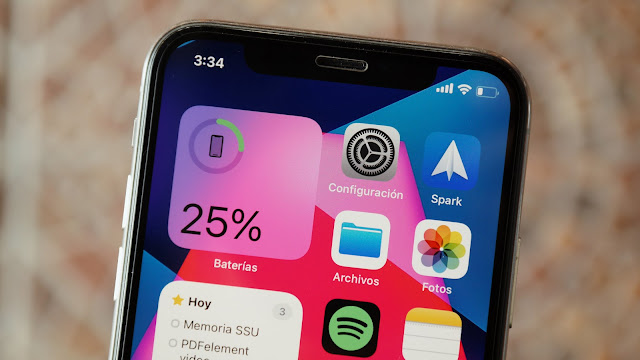Today, let's talk about how to set screen time on Mac. Screen time can effectively prevent your child from seeing unhealthy content when surfing the Internet, and screen time can also control the length of time your child uses electronic products to effectively protect your child's eyes and prevent myopia. It can also control the length of time your child uses electronic devices, effectively protect your child's eyes and prevent myopia. It can help parents control electronic devices and help you manage their children.
In macOS Mojave and previous versions the feature name is Parental Control, in macOS Catalina and newer versions parental control is achieved through the screen time of use feature, the purpose is the same.
Creating an account on a Mac
First, we create a dedicated account for our child, who will then use the newly created account to log in to the Mac to browse websites or use applications. The macOS version we are using is macOS Big Sur, and the steps to create it differ slightly from version to version.
For macOS Catalina and newer versions.
- Click on the menu in the upper left corner of the screen - System Preferences
- Click on "Users & Groups", click on "Tap the lock button to change" and enter your password
- Click on "+" under the Login option and select General Member for the new account
- Fill in the account name and password and click "Create User"
For macOS Mojave and earlier versions.
- Click on the menu in the upper left corner of the screen - System Preferences
- Click on "Parental Controls".
- The next step is similar to the one above.
Currently, newly created accounts are only used to log in to your Mac computer.
Setting up Family Sharing
Invite others to join your family, up to 5 people. And using Family Sharing is the best way to protect your children.
Each family member must be signed in to their Apple ID to use Family Sharing. Here, you can create a child account and invite your child to join if they already have an Apple ID.
Create a child account
- Tap Menu - System Preferences in the top left corner of the screen
- Click on "Family Sharing" in the upper right corner
- Click the "+" under "Family"
- Click on "Create a child account"
- Click on the next step
- You will need to sign a parental consent form.
- Click "Agree"
- Enter your child's account information (you can get a free iCloud email for them)
- Follow the prompts, go to the next step and click "Agree"
- Since your child is using your payment method, you will need to confirm the "Ask before you buy" here, click "Continue"
- In the "Do you want to see your child's location?" In the "Do you want to see your child's location?" setting, you can click "Set up later" if you haven't decided whether you want to agree to share your location.
- Complete the settings.
Related: How to set screen time on iPhone and iPad for parental control.
Turn on screen time
Set your child's screen time through family sharing
After you have completed the above steps to create a child account for Family Sharing, you can now set up your child's screen time.
- Click on the menu in the upper left corner of the screen - System Preferences
- Click on "Screen Time"
- Click on the drop-down menu below the avatar and select your child's account.
- Click on "Options" in the bottom left corner to open "Screen Time", which is turned off by default.
- Select "Set password for screen time" and enter the password.
- Complete the settings.
Set up separate screen time for your child's Mac account
By setting up your child's screen time through family sharing, you can manage screen time for multiple children's accounts more easily.
To set screen time for your child's account individually, you need to log in to the account you created for your child in the "Create an account on Mac" step above on your Mac computer.
For macOS Catalina and later.
- Click on the menu in the upper left corner of the screen - System Preferences
- Click on "Screen Time"
- The "Screen Time" settings are the same as the steps above.
For macOS Mojave and earlier.
- Click on the menu in the upper left corner of the screen - System Preferences
- Click on "Parental Controls" instead of Screen Time. Older versions of macOS do not have the Screen Time option yet.
- The setup method and steps are the same as those for Family Sharing.
- It is not recommended to turn on "Share between devices". It is not recommended to turn on "Share between devices" because everyone uses the device at different times.
Set screen time for parental control
After we turn on the screen time function, we need to set the detailed functions, including General Time, App Limit, Communication, Always Allow, Content and Privacy.
Deactivation time
Turn on deactivation time and set a certain time period to deactivate the device, which can keep your children away from the screen. During the deactivation period, there is an hourglass icon in front of all app names, and a "time limit" is displayed when you click on the app. How to set.
- Click the menu on the top left corner of the screen - System Preferences
- Click "Deactivate Time" to open
- In the "Set Time" option, select "Daily" or "Custom".
- Your child will not be able to use the app during the time period you set.
App limits
You can control the total amount of time your child can use an app by setting a time limit for one or more of the apps individually. If your child likes to play "My World", you can set a limit of half time for the "My World" app. Then your child will only be able to use My World for half an hour in a day.
- Click on "App Limit" and
- Click the "+" button below
- You can select an app, or a category, and adjust the time, daily or custom.
Always Allow
If your child is using a Mac online class and the app for the online class does not need to be restricted, then you can use "Always Allow" to add the app to the Always Allow list.
The apps in the Always Allow list will not be restricted by screen time or app limit.
Content and Privacy
In "Content and privacy settings", you can restrict games, web content, app store purchases, app installation, and deletion, password changes, and other operations. You can also restrict the display and search of adult content.
- Click "Content & Privacy" and set "Content, Store, App and Others" separately.
- For example, in web content, choose to restrict adult websites. Turn off allow friends in-game center, etc.
- Click the "Store" option, you can set it according to the actual situation.


.jpg)


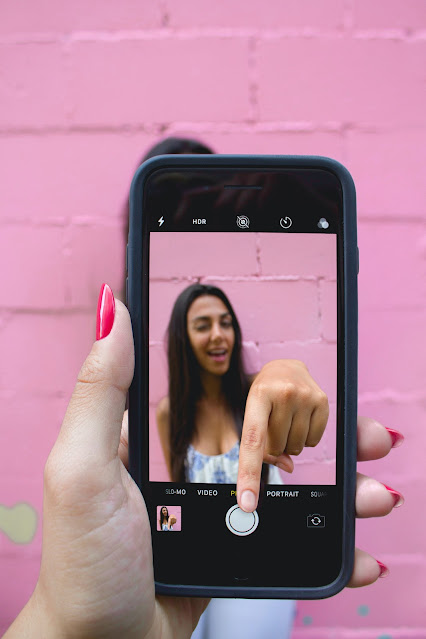





.jpg)